In the current OpenInsight 10.1 Beta program, Martyn at RevSoft UK had reported a bug about the Height property creeping up by a pixel each time he opened a form. This was traced to the point when the menu structure was parsed and created: it was actually inserting an extra pixel, so this was fixed and the form Height now stayed the same between each opening.
However, a little more testing against a form without a menu revealed another issue – in some cases a pixel was added to the Height but it didn’t creep up on each subsequent opening:
E.g. when set to a Height of 400 and saved, the form would re-open with a Height of 401, but it would stay at the same value afterwards; not the same bug as before but it did need investigating…
The Height and the ClientHeight properties
As some of you will know, Windows forms are split into two areas (1):
- The “Nonclient area” which contains items such as the borders, menus and title bars, and
- The “Client area”, which is the part that contains the controls.
When an OpenInsight form definition is saved the actual Width and Height properties are not used. Instead, the ClientWidth and ClientHeight properties (i.e. the dimensions of the Client area) are saved because Windows can change the size of the Nonclient parts when a form is run on different systems with different visual styles, and this can make the form’s Client area the wrong size when created from a saved Width and Height (as we all found out many years ago when Windows XP was released). In our particular case above, when the form was saved and reopened, the ClientWidth and ClientHeight properties were correct, but the Height had gained a pixel.
E.g. When set to a Height of 400, the saved form ClientHeight was 365. When the same form was reopened the ClientHeight was still 365, but the Height was now reported as 401.
Height, ClientHeight and High DPI
I run my primary and secondary monitors at different DPI settings to ensure that scaling works correctly, and in this case, at 192 DPI (i.e. scaled to 200%), it transpired that the integer rounding used during scaling was the issue because:
- Setting the Height to 400 resulted in a ClientHeight of 365.
- Setting the Height to 401 also resulted in a ClientHeight of 365.
- Setting the ClientHeight to 365 resulted in a Height of 401.
I.e. setting the ClientHeight to a specific value, and then retrieving the form’s actual height in real pixels, and then scaling it back to 96 DPI (all values in the Form designer are shown and stored at 96 DPI), gave the extra pixel. Because we don’t record the Height in the form definition we have no way of knowing that the ClientHeight was set from a value of 400 rather than 401 when the form was reopened in the designer, so we have to go with the 401. Mystery solved!
Of course, this looks odd, but it’s just an artifact of the scaling calculations. The crucial value is the ClientHeight because this is the value that is recorded and used, and this is what needs to be preserved when forms are saved and reopened. To help put your mind at ease about this, the ClientWidth and ClientHeight properties have now been exposed (for forms only) in the Form Designer, so you can be confident that the correct size is always being maintained (ClientWidth and ClientHeight are normally runtime only properties).
E.g. In the following two images (saved and reopened) you can see that the pixel height has increased, but in both cases the ClientHeight (365) is preserved and is correct:
Conclusion
- Windows XP taught us many years ago that the Width and Height properties are not reliable when creating a forms as they can produce inconsistent results on different systems, so we always rely on the ClientWidth and ClientHeight properties instead.
- Don’t be concerned if you see a slightly different Height value when you reopen a form if you’re running at a high DPI setting – the crucial property is the ClientHeight value – as long as this is consistent there is no actual problem.
- To make sure you can monitor this yourself the ClientWidth and ClientHeight properties have been exposed in the Form Designer, and you can edit these directly if you wish.
(Note: the ClientHeight and ClientWidth properties are only exposed after builds later than the current Beta 3 release)
(1) If you are not familiar with Client and Nonclient areas in Windows GUI programming you can find out more information here).

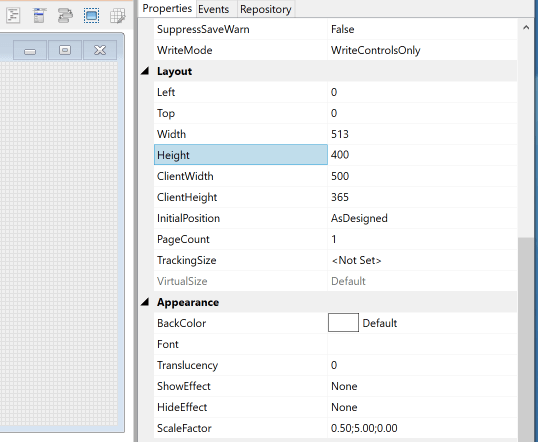
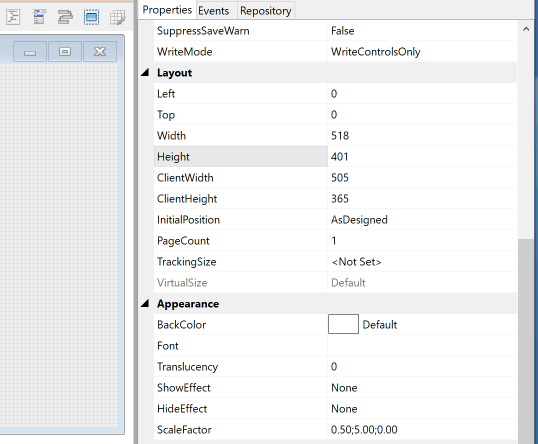
Maybe this is a similar problem I had with having to adjust the MDI Client size by 1 pixel after each migration.
Hi Chris – remind me – is this still an issue for you? Thanks, C.