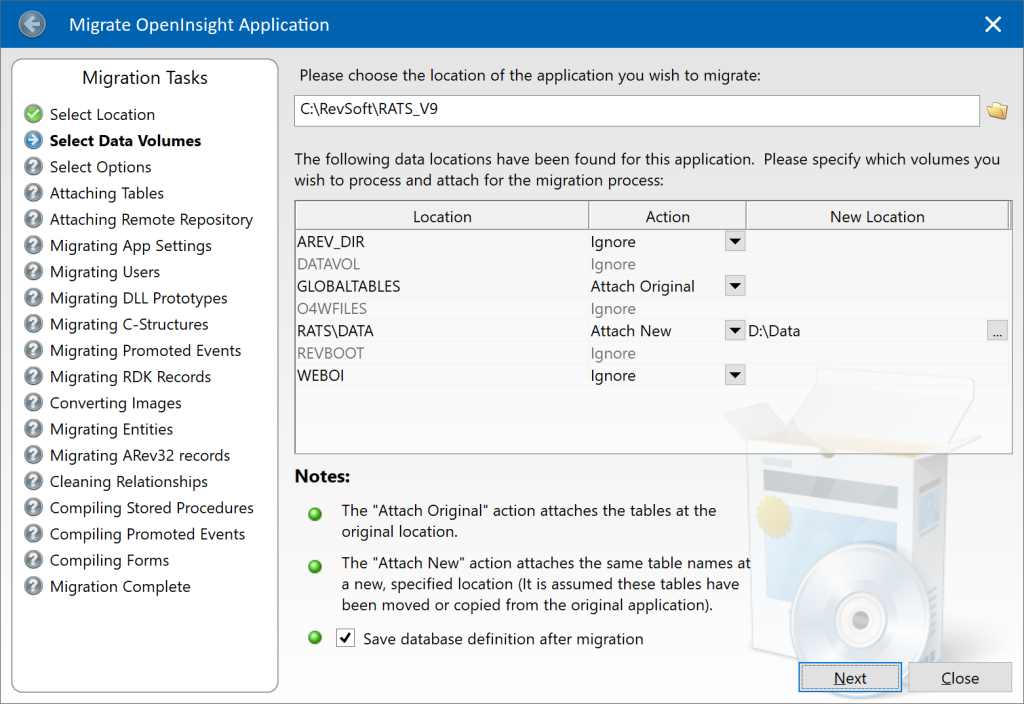Due to a significant rise in OpenInsight migrations in the past few months and the resulting feedback, we’ve fixed several bugs in the migration tool for the next release and we’ve also made one major change which we’ll describe here.
The previous migration tool post had a small note at the end called “Bonus Trivia – a quick note on migrating data” in which we recommended ignoring the option to move or copy your data tables with the tool and do it manually instead. This is still the preferred course of action, but the tool has been updated to offer more useful functionality instead: it now has the ability attach the same list of tables as your v9 system but at a different location, which should save you time when migrating an application with a large number of tables.
Attaching tables in the migration tool
If you are familiar with previous versions of the tool you will see the following changes have been made:
- The Move and Copy Table actions have been removed from the list of Actions
- The “Attach” action has been renamed to “Attach Original”. This attaches the tables at their existing location as defined in your v9 application DBT file.
- An “Attach New” action has been added. This attaches the same list of tables as the v9 application but at a different location instead. When you select this option you must specify the location in the “New Location” column.
- A “Save database definition” check box has been added. This is enabled when you have selected at least one of the “Attach Original” or “Attach New” actions.
So, the recommended course of action for handling your tables when migrating your application for the first time is to:
- Move or copy your existing data tables to a new location if you wish.
- If your tables have been moved/copied then specify the “Attach New” action for each affected data volume and enter the new location.
- If your tables have not been moved then choose the “Attach Original” action instead.
- Check the “Save database definition” check box.
On subsequent re-runs of the tool you may simply select the “Ignore” action for your data volumes.
Hopefully this update will make migrating systems with many tables much easier for you.