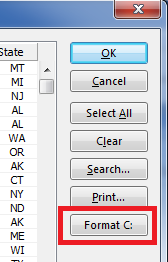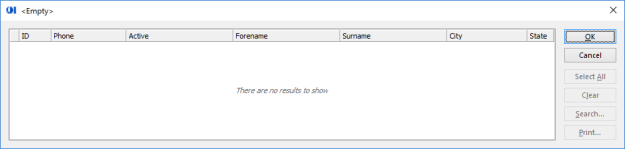The venerable Popup function has undergone something of a total rewrite for version 10, mainly in order for it to deal with High DPI displays and the new EditTable interface, but we’ve also added a few things along the way. Here’s a list of what’s new so far:
- The Popup window is now multi-instance
- The Popup window can be resized
- The Popup window is now handled correctly on multi-monitor displays
- Added support for a “custom” button
- Added support for an initialization callback procedure
- Standard keyboard support
Custom button support
it is now possible to specify both the text to appear on a custom button, and the name of a stored procedure to execute when it is clicked.
The stored procedure is expected to be a subroutine and accept a single parameter, which is the fully-qualified name of the Popup EditTable containing the data.
Initialization callback procedure
It is now possible to specify a stored procedure that will be called during the popup loading process at the following points:
- After each page of data is inserted into the popup
- Before the popup is made visible
- After the popup is made visible
The stored procedure is expected to be a subroutine and accept two parameters:
- The fully-qualified name of the Popup EditTable containing the data
- A value indicating the loading stage:
* // Initialization proc constants equ PINITPROC_INSERTROWS$ to 1 ; * // Rows have just been inserted equ PINITPROC_BEFORESHOW$ to 2 ; * // Popup is about to be shown equ PINITPROC_AFTERSHOW$ to 3 ; * // Popup has just become visible
Standard keyboard support
Depending on the options enabled for the popup the following standard keyboard shortcuts will be enabled:
- F9 – Save (for you Arev aficionados)
- Ctrl-P – Print
- Ctrl-A – Select All for multi-select popups
- Ctrl-F – Show the Search dialog
- F3 – Find Next
- Shift-F3 – Find Previous
Improved ‘Empty’ Appearance
The EditTable control within the popup now uses it’s new EMPTYTEXT property to display a “No results” message (This message can also be customized if you wish).
(EDIT: 28 Mar 16 – Added Empty Popup Screenshot)
(Disclaimer: This article is based on preliminary information and may be subject to change in the final release version of OpenInsight 10).